In this article, we’ll cover the basics of React’s HOC concept, including introducing you to higher-order components, teaching you the syntax, and showing you how you can apply HOCs. We’ll also go over some common problems you might encounter with higher-order components.
Here are the steps that we’ll take:
Introduction
What are HOCs and when should you use them?
Let’s say that the user wants a component that increments a counter variable on every onClick event:
function ClickCounter() {
const [count, setCount] = useState(0); //default value of this state will be 0.
return (
<div>
{/*When clicked, increment the value of 'count'*/}
<button onClick={() => setCount((count) => count + 1)}>Increment</button>
<p>Clicked: {count}</p> {/*Render the value of count*/}
</div>
);
}
export default ClickCounter;
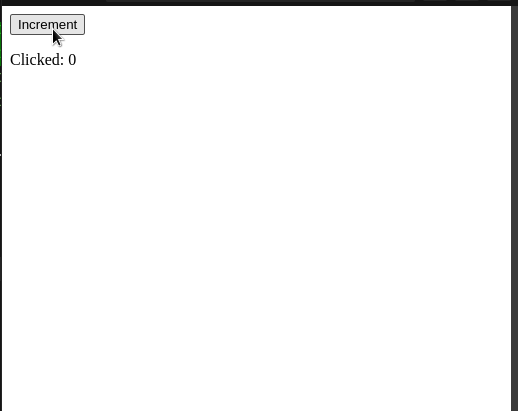
Our code works! However, consider this situation: what if the client wants another component that contains the same functionality, but it triggers on an onMouseOver event?
To make this possible, we would have to write the following code:
function HoverCounter(props) {
const [count, setCount] = useState(0);
return (
<div>
{/*If the user hovers over this button, then increment 'count'*/}
<button onMouseOver={() => setCount((count) => count + 1)}>
Increment
</button>
<p>
Clicked: {count}
</p>
</div>
);
}
export default HoverCounter;
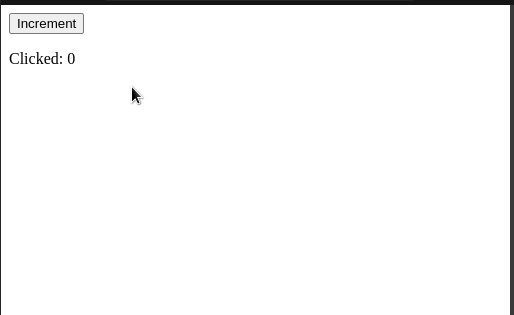
Even though our code samples are valid, there is a major problem: both of the files possess similar code logic.
Consequently, this breaks the DRY concept. So how do we fix this issue?
This is where HOCs come in. Here, higher-order components allow developers to reuse code logic in their project. As a result, this means less repetition and more optimized, readable code.
Now that we’ve covered its advantage, let’s get started using HOCs!
Syntax
According to React’s documentation, a typical React HOC has the following definition:
A higher-order component is a function that takes in a component and returns a new component.
Using code, we can rewrite the above statement like so:
const newComponent = higherFunction(WrappedComponent);
In this line:
newComponent— will be the enhanced componenthigherFunction— as the name suggests, this function will enhanceWrappedComponentWrappedComponent— The component whose functionality we want to extend. In other words, this will be the component that we want to enhance
In the next segment of the article, we will see React’s HOC concept in action.
Using HOCs
Initializing our repository
Before writing some code, we have to first create a blank React project. To do so, start by writing the following code:
npx create-react-app hoc-tutorial cd hoc-tutorial #navigate to the project folder. cd src #go to codebase mkdir components #will hold all our custom components
For this article, we will build two custom components to demonstrate HOC usage:
ClickIncrease.js— This component will render a button and a piece of text. When the user clicks on this button (anonClickevent), thefontSizeproperty of the text will increaseHoverIncrease.js— Will be similar to that ofClickIncrease. However, unlike the former, this component will listen toonMouseOverevents
In your project, navigate to the components folder. Here, create these two new files.
When that’s done, your file structure should look like so:
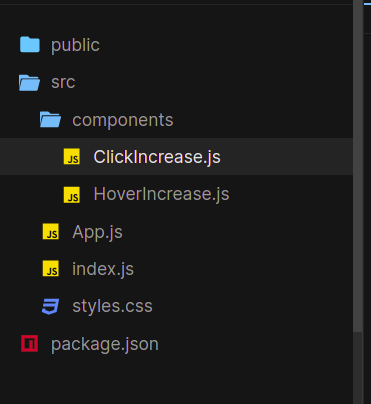
Now that we have laid out the groundwork for the project, it’s time to build our custom components.
Coding our components
In ClickIncrease.js, start by writing the following code:
//file name: components/ClickIncrease.js
function ClickIncrease() {
const [fontSize, setFontSize] = useState(10); //set initial value of Hook to 10.
return (
<div>
{/*When clicked, increment the value of fontSize*/}
<button onClick={() => setFontSize((size) => size + 1)}>
Increase with click
</button>
{/*Set the font size of this text to the fontSize variable.*/}
{/*Furthermore, display its value as well.*/}
<p style=>Size of font in onClick function: {fontSize}</p>
</div>
);
}
export default ClickIncrease;
Next, in your HoverIncrease component, paste these lines of code:
function HoverIncrease(props) {
const [fontSize, setFontSize] = useState(10);
return (
<div>
{/*This time, instead of listening to clicks,*/}
{/*Listen to hover events instead*/}
<button onMouseOver={() => setFontSize((size) => size + 1)}>
Increase on hover
</button>
<p style=>
Size of font in onMouseOver function: {fontSize}
</p>
</div>
);
}
export default HoverIncrease;
Finally, render these functions to the GUI like so:
//import both components
import ClickIncrease from "./components/ClickIncrease";
import HoverIncrease from "./components/HoverIncrease";
export default function App() {
return (
<div className="App">
{/*Render both of these components to the UI */}
<ClickIncrease />
<HoverIncrease />
</div>
);
}
Let’s test it out! This will be the outcome of the code:
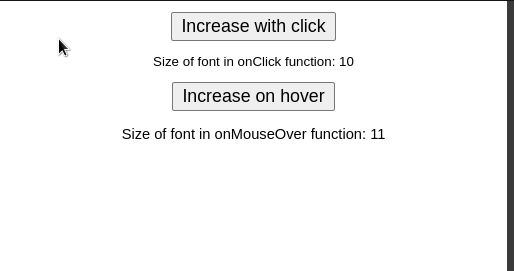
Creating and using our HOC function
Within the components folder, create a file called withCounter.js. Here, start by writing the following code:
import React from "react";
const UpdatedComponent = (OriginalComponent) => {
function NewComponent(props) {
//render OriginalComponent and pass on its props.
return <OriginalComponent />;
}
return NewComponent;
};
export default UpdatedComponent;
Let’s deconstruct this code piece by piece:
- In the start, we created a function called
UpdatedComponentthat takes in an argument calledOriginalComponent. In this case, theOriginalComponentwill be the React element which will be wrapped - Later on, we told React to render
OriginalComponentto the UI. We will implement enhancement functionality later in this article
When that’s done, it’s now time to use the UpdatedComponent function in our app.
To do so, first go to the HoverIncrease.js file and write the following lines:
import withCounter from "./withCounter.js" //import the withCounter function
//..further code ..
function HoverIncrease() {
//..further code
}
//replace your 'export' statement with:
export default withCounter(HoverIncrease);
//We have now converted HoverIncrease to an HOC function.
Next, do the same process with the ClickIncrease module:
//file name: components/ClickIncrease.js
import withCounter from "./withCounter";
function ClickIncrease() {
//...further code
}
export default withCounter(ClickIncrease);
//ClickIncrease is now a wrapped component of the withCounter method.
Let’s test it out! This will be the result in the code:
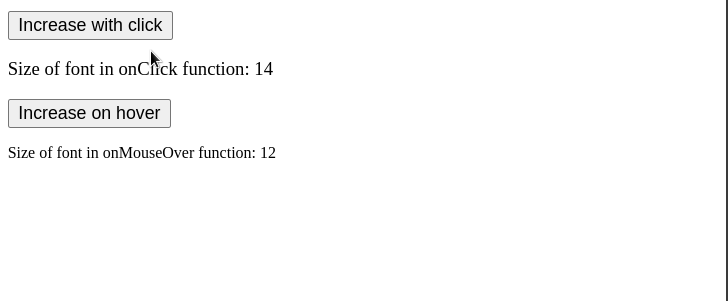
Notice that our result is unchanged. This is because we haven’t made changes to our HOC yet. In the next subsection, you will learn how to share props between our components.
Sharing props
Via HOCs, React allows users to share props within the project’s wrapped components.
As a first step, create a name prop in withCounter.js like so:
//file name: components/withCounter.js
const UpdatedComponent = (OriginalComponent) => {
function NewComponent(props) {
//Here, add a 'name' prop and set its value of 'LogRocket'.
return <OriginalComponent name="LogRocket" />;
}
//..further code..
That’s it! To read this data prop, all we have to do is to make the following changes to its child components:
//extra code removed for brevity.
//In components/HoverIncrease
function HoverIncrease(props) { //get the shared props
return (
<div>
{/* Further code..*/}
{/*Now render the value of the 'name' prop */ }
<p> Value of 'name' in HoverIncrease: {props.name}</p>
</div>
);
}
//Now In components/ClickIncrease.js
function ClickIncrease(props) {
//accept incoming props
return (
<div>
{/*Further code..*/}
<p>Value of 'name' in ClickIncrease: {props.name}</p>
</div>
);
}
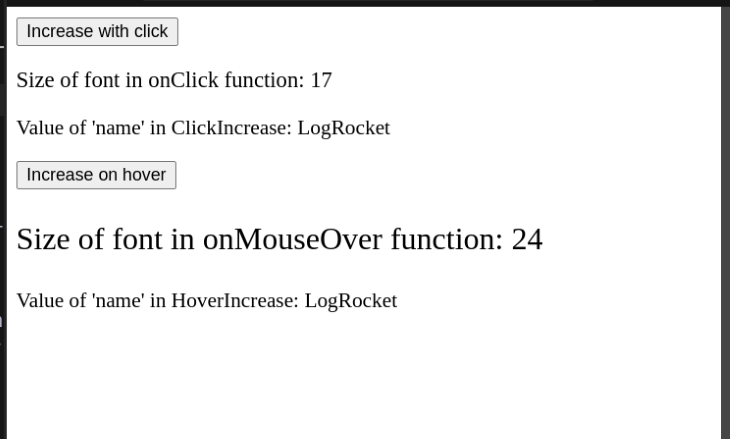
That was easy! As you can see, React’s HOC design allows developers to share data between components with relative ease.
In upcoming sections, you will now learn how to share states via HOC functions.
Sharing state variables with Hooks
Just like props, we can even share Hooks:
//In components/withCounter.js
const UpdatedComponent = (OriginalComponent) => {
function NewComponent(props) {
const [counter, setCounter] = useState(10); //create a Hook
return (
<OriginalComponent
counter={counter} //export our counter Hook
//now create an 'incrementSize' function
incrementCounter={() => setCounter((counter) => counter + 1)}
/>
);
}
//further code..
Here’s an explanation of the code:
- First, we created a Hook variable called
counterand set its initial value to10 - Other than that, we also coded an
incrementCounterfunction. When invoked, this method will increment the value ofcounter - Finally, export the
incrementSizemethod and thesizeHook as props. As a result, this allows the wrapped components ofUpdatedComponentto get access to these Hooks
As the last step, we now have to use the counter Hook.
To do so, write these lines of code in the HoverIncrease and ClickIncrease module:
//make the following file changes to components/HoverIncrease.js and ClickIncrease.js
//extract the counter Hook and incrementCounter function from our HOC:
const { counter, incrementCounter } = props;
return (
<div>
{/*Use the incrementCounter method to increment the 'counter' state..*/}
<button onClick={() => incrementCounter()}>Increment counter</button>
{/*Render the value of our 'counter' variable:*/}
<p> Value of 'counter' in HoverIncrease/ClickIncrease: {counter}</p>
</div>
);
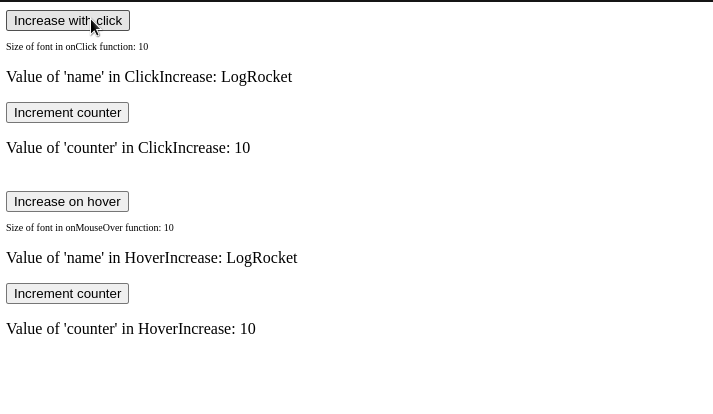
Here, one important thing to notice is that the value of the counter state is not shared between our child components. If you want to share states between various React components, please use React’s Context API, which allows you to effortlessly share states and Hooks throughout your app.
Passing parameters
Even though our code works, consider the following situation: what if we want to increment the value of counter with a custom value? Via HOCs, we can even tell React to pass specific data to certain child components. This is made possible with parameters.
To enable support for parameters, write the following code in components/withCounter.js:
//This function will now accept an 'increaseCount' parameter.
const UpdatedComponent = (OriginalComponent, increaseCount) => {
function NewComponent(props) {
return (
<OriginalComponent
//this time, increment the 'size' variable by 'increaseCount'
incrementCounter={() => setCounter((size) => size + increaseCount)}
/>
);
//further code..
In this piece of code, we informed React that our function will now take in an additional parameter called increaseCount.
All that’s left for us is to use this parameter in our wrapped components. To do so, add this line of code in HoverIncrease.js and ClickIncrease.js:
//In HoverIncrease, change the 'export' statement: export default withCounter(HoverIncrease, 10); //value of increaseCount is 10. //this will increment the 'counter' Hook by 10. //In ClickIncrease: export default withCounter(ClickIncrease, 3); //value of increaseCount is 3. //will increment the 'counter' state by 3 steps.
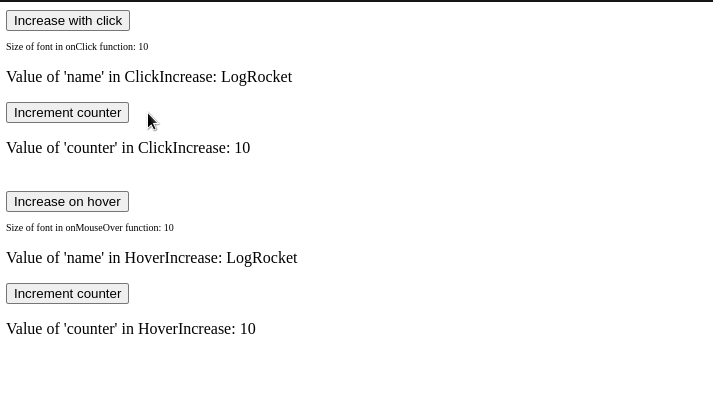
In the end, the withCounter.js file should look like so:
import React from "react";
import { useState } from "react";
const UpdatedComponent = (OriginalComponent, increaseCount) => {
function NewComponent(props) {
const [counter, setCounter] = useState(10);
return (
<OriginalComponent
name="LogRocket"
counter={counter}
incrementCounter={() => setCounter((size) => size + increaseCount)}
/>
);
}
return NewComponent;
};
export default UpdatedComponent;
Moreover, HoverIncrease.js should look like so:
import { useState } from "react";
import withCounter from "./withCounter";
function HoverIncrease(props) {
const [fontSize, setFontSize] = useState(10);
const { counter, incrementCounter } = props;
return (
<div>
<button onMouseOver={() => setFontSize((size) => size + 1)}>
Increase on hover
</button>
<p style=>
Size of font in onMouseOver function: {fontSize}
</p>
<p> Value of 'name' in HoverIncrease: {props.name}</p>
<button onClick={() => incrementCounter()}>Increment counter</button>
<p> Value of 'counter' in HoverIncrease: {counter}</p>
</div>
);
}
export default withCounter(HoverIncrease, 10);
And finally, your ClickIncrease component should have the following code:
import { useEffect, useState } from "react";
import withCounter from "./withCounter";
function ClickIncrease(props) {
const { counter, incrementCounter } = props;
const [fontSize, setFontSize] = useState(10);
return (
<div>
<button onClick={() => setFontSize((size) => size + 1)}>
Increase with click
</button>
<p style=>Size of font in onClick function: {fontSize}</p>
<p>Value of 'name' in ClickIncrease: {props.name}</p>
<button onClick={() => incrementCounter()}>Increment counter</button>
<p> Value of 'counter' in ClickIncrease: {counter}</p>
</div>
);
}
export default withCounter(ClickIncrease, 3);
Common problems
Passing down props to specific components
One important thing to note is that the process of passing down props to an HOC’s child component is different than that of a non-HOC component.
For example, look at the following code:
function App() {
return (
<div>
{/*Pass in a 'secretWord' prop*/}
<HoverIncrease secretWord={"pineapple"} />
</div>
);
}
function HoverIncrease(props) {
//read prop value:
console.log("Value of secretWord: " + props.secretWord);
//further code..
}
In theory, we should get the message Value of secretWord: pineapple in the console. However, that’s not the case here:
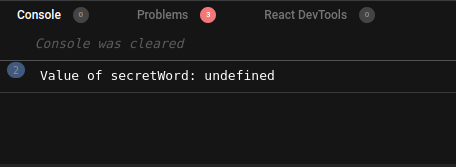
So what’s happening here?
In this case, the secretWord prop is actually being passed to the withCounter function and not to the HoverIncrease component.
To solve this issue, we have to make a simple change to withCounter.js:
const UpdatedComponent = (OriginalComponent, increaseCount) => {
function NewComponent(props) {
return (
<OriginalComponent
//Pass down all incoming props to the HOC's children:
{...props}
/>
);
}
return NewComponent;
};
This minor fix solves our problem:
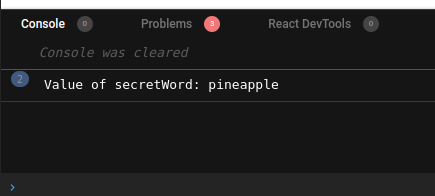
And we’re done!
Conclusion
In this article, you learned the fundamentals of React’s HOC concept. If you encountered any difficulties in this article, my suggestion to you is to deconstruct and play with the code samples above. This will help you understand the concept better.
Thank you so much for reading! Happy coding!
The post Understanding React higher-order components appeared first on LogRocket Blog.
from LogRocket Blog https://ift.tt/8EmG10L
via Read more



